Setting screen time limits helps your children focus better and helps teachers with fewer distractions. It’s one of the best things adults can do for their children. Here’s how to do it.

What’s the Big Deal With Cell Phones?
Here’s the thing. I LOVE my cell phone. I LOVE MY PHONE. It’s a tool for knowledge, entertainment, and it cures boredom. I have nothing against cell phones, and I am not here to lecture parents about how to raise their children.
Here’s the thing. As educators, it is our job to work closely with parents. You are ensuring your most precious possessions with us and we work tirelessly to do right by them (and you)! But, we are struggling.
Nothing is more entertaining than a cell phone, especially for young people. That means, it doesn’t matter how exciting the Harlem Renaissance is, or how important it is for us to talk about forced institutionalization (think “One Flew Over the Cuckoos Nest”), nothing is more important – or entertaining – than cell phones.
Teachers need help for the sake of our children.
What are screen time limits?
Screen time limits prohibit children from using their cell phones during a certain period or time or during specific times in the day. These are useful because even if you set screen time limits, children can still receive phone calls from important numbers.
Why Should You Set Screen Time Limits?

A few weeks ago, we had our parent-teacher conferences at school. I met with many parents, and a common issue among the parents and teachers was what to do about cell phones in the classroom.
It’s not just our school with this problem. Just read the news, and you’ll see headlines about worried parents, experts, and educators alike.
Distractions Are A Major Problem
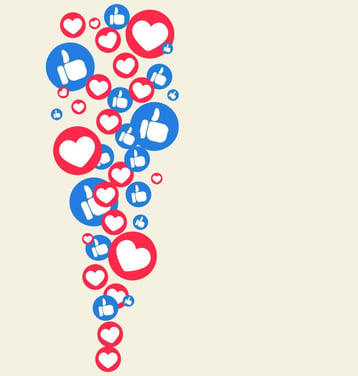
Cell phones are one of the biggest distractions in the classroom. According to a survey by Common Sense Media, 75% of teenagers admit to using their cell phones during class.
It is a significant number, and it’s no surprise that it can be difficult for students to focus when they have a device that constantly pulls their attention away from what’s happening in the classroom.
Cell phones are an issue every day, in every class.
Cell Phones Make Cheating Easier
One issue is that it can be a source of cheating. Students can easily use their phones to look up answers or send answers to classmates during tests or quizzes.
This behavior undermines the integrity of the educational system and can lead to unfair advantages.
Cell Phones Complicate Mental Health

In addition, mental health problems in teenagers are on the rise. Studies have found that increased cell phone use is associated with higher rates of anxiety and depression in teenagers.
The data is concerning, as these mental health problems can have long-lasting effects on a student’s academic and personal life. Whereas when I was a kid, we would argue and go on vacation.
When we returned from vacation, we couldn’t remember the problem. Now, students can continue their argument via social media, and when they return to school, problems are often worse.
Many issues I have in the classroom relate to cell phone use.
At my school, one student made death threats on social media about a teacher when she asked him to put his phone away.
So, What Can Parents Do?
One thing parents can do is limit their student’s cell phones during the day. Fortunately, both Apple and Samsung offer parental controls that can limit children’s devices.
iPhone users can use the Screen Time feature to set app limits, content restrictions, and downtime schedules.
Samsung users can use the Digital Wellbeing feature to set screen time limits, block apps, and set bedtime mode. These features can be accessed and managed from the parent’s device.
Coincidentally, my 15-year-old niece’s phone goes to sleep at 10 p.m. If she is awake after 10 p.m., she stares at her phone and looks at pictures, or finds a book to read.
She changes the names in her contacts, and when she’s finally tired of doing all that, she hangs out with her aunt.
How To Set Screen Time Limits On A Cell Phone

iPhone Users
iPhone users use the Screen Time feature to set limits on phone usage. Here’s how to do it:
- Go to the Settings app on your child’s iPhone.
- Tap on “Screen Time.”
- Tap “Turn On Screen Time” if it is not already on.
- Tap on your child’s name, then tap “Set Up Screen Time for Family.”
- Follow the prompts to set up Screen Time for your child, including setting up App Limits, Downtime, and Content & Privacy Restrictions.
With App Limits, you can set daily time limits for specific apps or app categories (such as social media or games), and your child receives a notification when they are approaching their limit.
With Downtime, you can set a specific time range each day to lock your child’s phone, and only pre-approved will be accessible.
Content & Privacy Restrictions allow you to restrict access to certain types of content, such as explicit language, and to control things like in-app purchases.
My other niece has this setup on her iPad. She can only play Roblox for one hour a day, and then she is off her electronics.
Samsung Users
Samsung users can use the Digital Wellbeing feature to limit screen time. Here’s how to do it:
- Go to the Settings app on your child’s Samsung device.
- Tap on “Digital Wellbeing and Parental Controls.”
- Tap on “Parental Controls.”
- Follow the prompts to set up Parental Controls for your child, including Daily Usage Limits, Bedtime Mode, and App Restrictions.
With Daily Usage Limits, you can set a daily limit for screen time, and the device will lock automatically.
With Bedtime Mode, you can schedule a specific time range during which your child’s device will go into grayscale mode. During this time, all notifications are silent.
App Restrictions allow you to block specific apps or limit their use during certain times of the day.
I set my phone to go to “sleep” at 9pm and it doesn’t wake up until 7am. I enjoy distraction-free time. During this time I read or draw or play with my dog. It’s very relaxing. Screen time limits are good for adults, too. 🙂
There Are Also Several Apps Available

If you prefer to use a paid app to help manage your child’s screen time limits, there are a few.
Here are a few options:
- OurPact — This app allows parents to set screen time limits on their child’s phone, block specific apps, and schedule on and off time for kids.
- FamilyTime — This app allows parents to monitor their child’s phone use, block specific apps, and set screen time limits.
Speak with children about using their electronics responsibly. Children might not always like what they hear, but kids do listen.
Talk to your child about the importance of limiting screen time and discuss a plan that works for everyone.
Conclusion

Setting screen time limits will benefit you long term. Not only will you have fewer issues with your child around electronics, but children will also have fewer issues with them in school.
Many students walk home from school. My students’ parents work, and children need to be able to reach them in an emergency. Cell phones are important.
There are plenty of valid reasons kids need to carry cell phones. In setting screen time limits and boundaries, we can keep children safe and distraction-free at school.
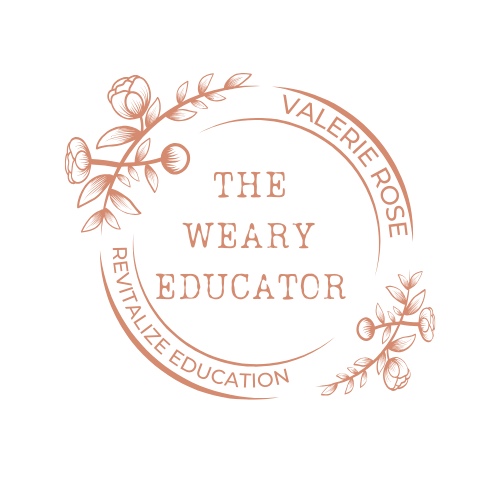





The Alarming Rise Of Student-To-Teacher Bullying - The Weary Educator
[…] Involve parents and the greater community in addressing the issue of student-to-teacher bullying. Schools should encourage parents to become more involved in their child’s education and behavior. […]
10+ Essential Vocabulary Development Strategies for Children - The Weary Educator
[…] we will delve into the importance of context and exposure to new words, as well as the benefits of using technology to support vocabulary development. Whether your child is a beginner or already has a solid […]
Registracija
Thanks for sharing. I read many of your blog posts, cool, your blog is very good.